How to use Junia Art
Create stunning, one-of-a-kind AI visuals utilizing Junia Art's cutting-edge text-to-image and image-to-image features.
Techniques to Generate AI Images
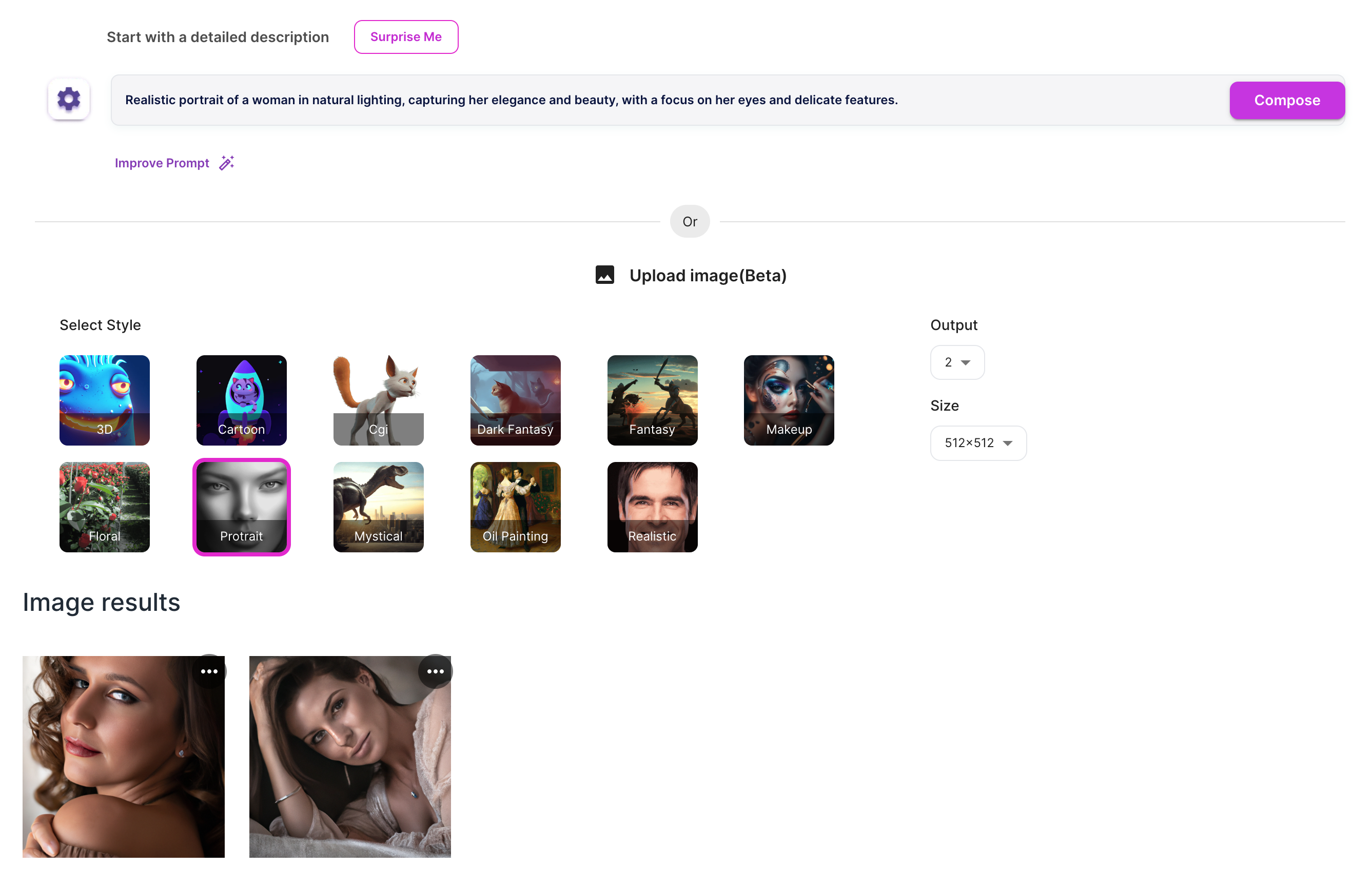
You also have the option to start with a variety of styles including: "3D", "Cartoon", "Cgi", "Dark Fantasy", "Fantasy", "Makeup", "Floral", "Protrait", "Mystical", "Oil Painting", "Realistic" and "Animal". This selection will provide a base from which to create your unique image.
For the Best Results: Start with a style. Our AI uses different AI models to turn your ideas into masterpiece. Picking a style first helps the AI do its job better, giving you awesome and accurate images.
Free Flow:
Begin by entering your desired image in the blank image description bar. Take advantage of the 'Enhance Prompt' feature to upgrade your basic image prompt into a more detailed and elaborate one. This will yield higher quality image results.
Image Variations:
Start off with your chosen image and command Junia to generate different variations.
By just clicking on 'Compose', the AI will apply its algorithms and generate a unique variation of your chosen image.
Alternatively, you can opt for these additional steps:
-
If you already have a specific concept in mind for the new image, you can provide a new description.
-
Customize your image further by utilizing the brush tool on the parts of the image you'd like the AI to concentrate on and modify to your liking.
Unsplash Image and AI Auto Image
In our AI Content Editor, we have equipped it with sophisticated capabilities to not just enhance your text, but also to enrich it with suitable imagery. There are two primary ways you can add images to your article using this feature.
The first method involves the use of Unsplash Images. By clicking on the "media" button in the AI Content Editor, you can gain access to a vast library of high-quality images from Unsplash. The variety available means you can find the perfect visual match for your article's theme or subject matter.
The second method is even more fascinating. You can ask our AI to generate images automatically that are best suited for your article. This is where the real strength of artificial intelligence comes into play.
Our AI isn't just a tool; it understands context. It reads your article, understands its essence, and then uses that understanding to produce images that enhance and amplify your message. It doesn't just randomly pick images; it chooses them based on how well they fit with the theme and tone of your content.
In this way, you have a choice. You can either manually select images from Unsplash through the "media" button, or you can let our AI do the work for you. Either way, you are assured of visually rich and appealing.
Frequently asked questions
- How can I use Junia Art?You can use Junia Art to create stunning AI visuals by utilizing its cutting-edge text-to-image and image-to-image features.
- What techniques can I use to generate AI images with Junia Art?You can start with a variety of styles including: '3D', 'Cartoon', 'Cgi', 'Dark Fantasy', 'Fantasy', 'Makeup', 'Floral', 'Protrait', 'Mystical', 'Oil Painting', and 'Realistic'. This selection will provide a base from which to create your unique image.
- How do I begin using Junia Art?To begin, enter your desired image in the blank image description bar. You can also enhance your basic image prompt using the 'Enhance Prompt' feature for higher quality results.
- Can I generate different variations of my chosen image with Junia Art?Yes, you can command Junia to generate different variations of your chosen image by clicking on 'Compose'. The AI will apply its algorithms and generate a unique variation for you.
- Are there additional steps I can take to customize my image with Junia Art?Yes, there are additional steps you can take. Firstly, if you have a specific concept in mind for the new image, you can provide a new description. Secondly, you can utilize the brush tool to modify and concentrate on specific parts of the image according to your liking.