Guide: How to Use the Improved Chat With File Functionality
1. File Upload
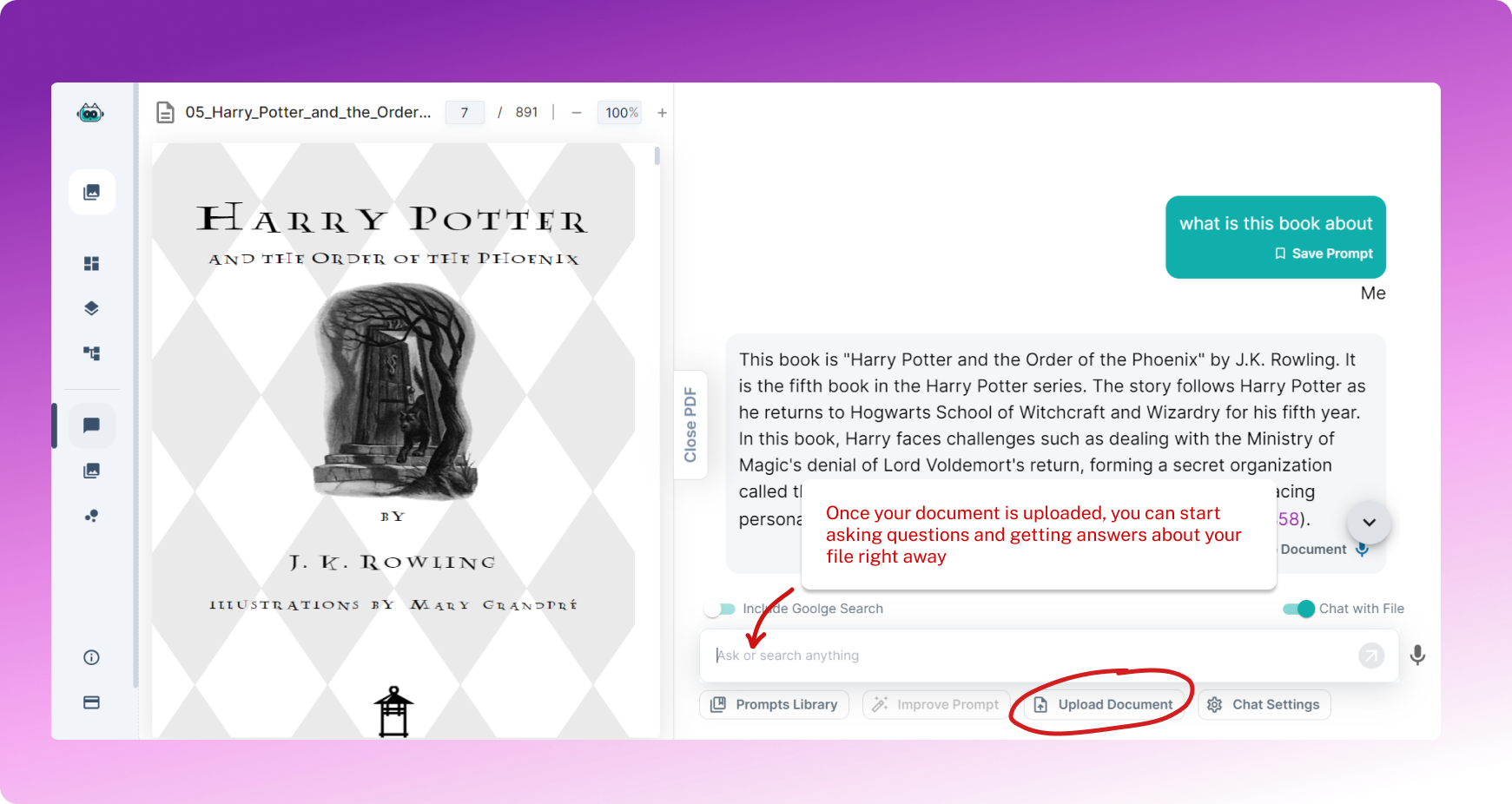
Click on the "Upload Document" button located in the chat interface. This will open a window where you can select files from your device. We accept Word documents, Markdown files, HTML files, TXT documents, and PDFs.
2. Wait for it...
Once you've uploaded your file, wait for the system to process it. You'll see the "Chat with File" toggle activate once the file is ready.
3. Chat Away
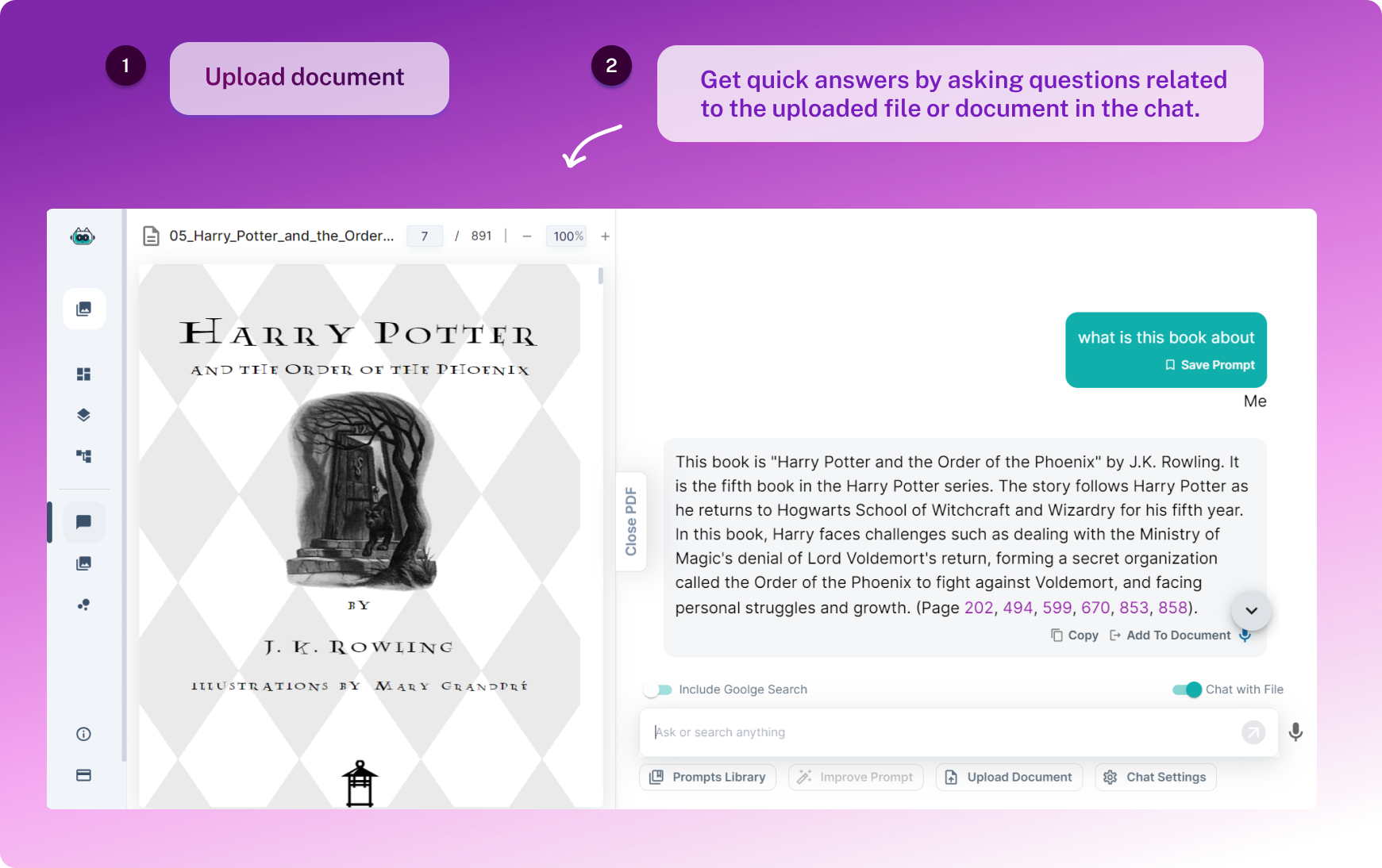
Now that your file is ready, you can start chatting! The file will be displayed side-by-side with the chat so you can easily reference it while discussing.
4. Toggle On/Off
If at any point you no longer wish to chat with the file, you can simply toggle off the "Chat with File" option. This won't delete your file; it will just hide it from Junia until you decide to toggle it back on.
5. Deleting Files
If you want to remove an uploaded file entirely, head over to our settings page. Here you can manage your uploaded files and delete any that are no longer needed.
Remember, our updated functionality also includes improved accuracy and real-time insights during your chats. So whether you're discussing a complex data set or brainstorming ideas for an upcoming project, our platform has got you covered!
We hope this guide helps streamline your experience and makes chatting with files even more efficient! Enjoy these new features and happy chatting!
Frequently asked questions
- How do I upload a file?Click on the "Upload Document" button located in the chat interface. This will open a window where you can select files from your device. We accept Word documents, Markdown files, HTML files, TXT documents, and PDFs.
- How long does it take for the system to process the uploaded file?Once you've uploaded your file, wait for the system to process it. You'll see the "Chat with File" toggle activate once the file is ready.
- Can I chat while referencing the uploaded file?Now that your file is ready, you can start chatting! The file will be displayed side-by-side with the chat so you can easily reference it while discussing.
- How can I stop chatting with a file?If at any point you no longer wish to chat with the file, you can simply toggle off the "Chat with File" option. This won't delete your file; it will just hide it from Junia until you decide to toggle it back on.
- How do I delete an uploaded file?If you want to remove an uploaded file entirely, head over to our settings page. Here you can manage your uploaded files and delete any that are no longer needed.